- Home
- About
- Support
- Data Access
- Data Analysis
- Data Products
- Publications
-
Links
Databases NED Simbad GCN circulars archive GRB data table Software & Tools Swift Software (HEASoft) Xanadu WebPIMMS Institutional Swift Sites GSFC PSU OAB SSDC MSSL University of Leicester
Extracting spectra using XSELECT
Here we demonstrate how to extract source and background spectra and make them suitable for fitting in XSPEC.
Alternatively, use the online tool to build spectra etc. This is almost always the better option for point sources!
The PC data from the first observation of GRB 091109A are used as an example.
>xselect
** XSELECT V2.2a **
> Enter session name >[xsel]
xsel:ASCA > read event
> Enter the Event file dir >[ ] ./
> Enter Event file list >[ ] sw00375246000xpcw3po_cl.evt
Got new mission: SWIFT
> Reset the mission ? >[yes]
Notes: XSELECT set up for SWIFT
Time keyword is TIME in units of s
Default timing binsize = 5.0000
Setting...
Image keywords = X Y with binning = 1
WMAP keywords = X Y with binning = 1
Energy keyword = PI with binning = 1
Getting Min and Max for Energy Column...
Got min and max for PI: 0 1023
Got the minimum time resolution of the read data: 2.5073
MJDREF = 5.1910000742870E+04 with TIMESYS = TT
Number of files read in: 1
******************** Observation Catalogue ********************
Data Directory is: /home/work/kpa/2009/grb091109a/00375246000-xrt/
HK Directory is: /home/work/kpa/2009/grb091109a/003752460001-xrt/
OBJECT OBS_ID DATE-OBS DATAMODE
1 Burst (309. 00375246000 2009-11-09T PHOTON
> extract image
extractor v5.11 11 May 2009
Getting FITS WCS Keywords
Doing file: /home/work/kpa/2009/grb091109a/00375246000-xrt/sw00375246000xpcw3po_cl.evt
100% completed
Total Good Bad: Time Phase Grade Cut
4165 4165 0 0 0 0
===============================================================================
Grand Total Good Bad: Time Phase Grade Cut
4165 4165 0 0 0 0
in 12496. seconds
Image has 4165 counts for 0.3333 counts/sec
> plot image
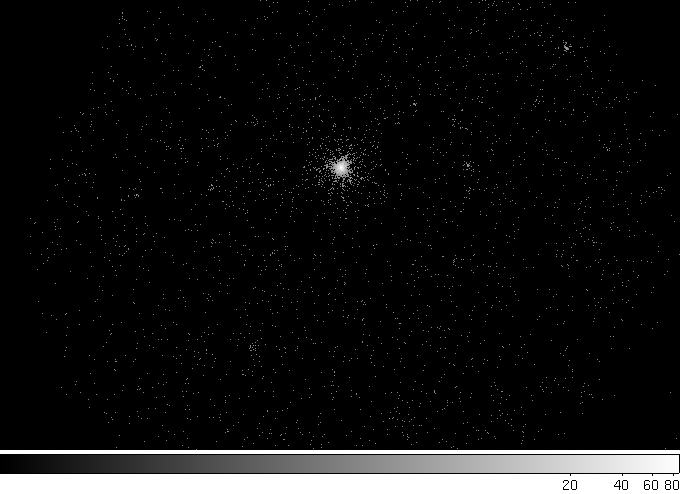
Source and background regions should be defined within ds9 (examples). The region can be of any shape, though must be centred on the source; note that circular regions can be used for both WT and PC modes. If xrtpipeline was run with cleanup=no, the region produced (a 20 pixel radius circle) can be used if the source is not piled-up; if the source is bright, a 30-pixel radius may be a more suitable choice, whereas faint sources are better extracted using smaller areas.
In the case of this example dataset, the first snapshot of data is piled-up, such that the central 3-pixels should be excluded. See the pile-up walk-through for a complete step-by-step guide. To change the shape of the region from a default circle, click on the region button at the top of the ds9 window, move down to the "shape" option and pick annulus.
Note that, if the source lies over the bad columns, it may be difficult to determine by eye where the extraction region should be centred. If the coordinates of the source are known, it is often better to input these directly (click on the image in the ds9 field of view, to bring up a circle, then double click on the circle to bring up a box listing the position and radius. Set the coordinates to WCS and then either input the decimal degrees, or change the option to sexagesimal), since correction factors can vary significantly if the region is poorly placed with respect to the bad columns.
It is a good idea to use a larger region to extract the background spectrum (or light-curve) when using PC data, to get a better average value. A larger circle (radius of 50-60 pixels), multiple small circle or a large annulus centred on the source are all suitable options. Just make sure to avoid any field sources in the extraction region! For WT mode, the easiest method is to use the same size circle, just moved along (but still fully positioned inside) the window strip. Alternatively (and particularly useful if you have multiple WT observations at different roll angles, and don't want to keep redefining the background region), there is a different method.
It is also possible to extract a spectrum from combined event lists. These can be read into XSELECT, one after the other, before extracting the products. Expanding the above example, after reading in sw00375246000xpcw3po_cl.evt, and before extracting the image, you could continue with:
> read event sw00375246001xpcw3po_cl.evt.gz > read event sw00375246002xpcw3po_cl.evt.gz > read event sw00375246003xpcw3po_cl.evt.gz > extract event copyall=yes
Note, however, that if some of the data are piled-up and others aren't, you do still need to account for the pile-up, and it may be better to extract individual spectra and then combine them, to avoid having to throw away useful data. Of course, the online product generator will do all this for you!
Assuming the source extraction region is called ann.reg and the background, bgd.reg, then the following commands will result in the required spectra:
> filter region ann.reg > extract spectrum > save spectrum PC.pi > clear region > filter region bgd.reg > extract spectrum > save spectrum PCback.pi
The exposure map and ARF threads explain how to create a suitable ARF and how to determine the relevant RMF to use. This spectrum can then be passed through grppha to make it suitable for use in XSPEC.
> grppha > Please enter PHA filename [ ] PC.pi > Please enter output filename [ ] !PC.pi ------------------------- MANDATORY KEYWORDS/VALUES ------------------------- -------------------------------------------------------------------- -------------------------------------------------------------------- EXTNAME - SPECTRUM Name of this BINTABLE TELESCOP - SWIFT Mission/Satellite name INSTRUME - XRT Instrument/Detector FILTER - NONE Instrument filter in use EXPOSURE - 12446. Integration time (in secs) of PHA data AREASCAL - 1.0000 Area scaling factor BACKSCAL - 1.22400E-03 Background scaling factor BACKFILE - none Associated background file CORRSCAL - 1.0000 Correlation scaling factor CORRFILE - none Associated correlation file RESPFILE - none Associated redistribution matrix file ANCRFILE - none Associated ancillary response file POISSERR - TRUE Whether Poissonian errors apply CHANTYPE - PI Whether channels have been corrected TLMIN1 - 0 First legal Detector channel DETCHANS - 1024 No. of legal detector channels NCHAN - 1024 No. of detector channels in dataset PHAVERSN - 1.2.0 OGIP FITS version number STAT_ERR - FALSE Statistical Error SYS_ERR - FALSE Fractional Systematic Error QUALITY - TRUE Quality Flag GROUPING - FALSE Grouping Flag -------------------------------------------------------------------- -------------------------------------------------------------------- GRPPHA [] bad 0-29 GRPPHA [] group min 1 GRPPHA [] chkey backfile PCback.pi GRPPHA [] chkey ancrfile PC.arf GRPPHA [] chkey respfile swxpc0to12s6_20010101v011.rmf GRPPHA [] exit ... written the PHA data Extension ...... exiting, changes written to file : PC.pi ** grppha 3.0.1 completed successfully
Prefacing the spectral name with an exclamation mark over-writes the original
file. The above commands entered within grppha set the binning
of the spectrum. (All the commands can be undone if the users changes their
mind: reset all unsets the binning commands.)
XRT data should not be fitted below 0.3 keV, hence the first 30 channels are set to being "bad" (bad 0-29). group min 1 ensures there is at least 1 count per bin; this is required for fitting with Cash-statistics, which is generally advised (see Humphrey et al. 2009). statistic cstat should then be set within XSPEC, before fitting the spectra.
If the user prefers to use χ2 fitting, then group min 20 should be used instead.
In addition, the relevant ARF (PC.arf), RMF(swxpc0to12s6_20010101v011.rmf) and background (PCback.pi) files have been set. See the ARF thread for details.
As described in the release note, a systematic error of about 3 percent is needed for high statistical quality spectra (generally sources bright in WT mode). In PC mode, the statistical error usually dominates. Systematic errors may not be accounted for when fitting using cstat, however.
This spectrum is now ready for fitting in XSPEC, though please see this comment on the BACKSCAL keyword for WT spectra.
